Get your site found on the web: optimizing page META tags
On 20/01/2011
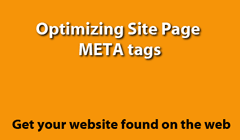 A website's pages provide browsers and search engines with valuable information about your site, and what it contains. This information is contained within the hidden code of the pages you’ll add when you create a website, and it’s important to pay particular attention it to improve the visibility of your site on the web.
A website's pages provide browsers and search engines with valuable information about your site, and what it contains. This information is contained within the hidden code of the pages you’ll add when you create a website, and it’s important to pay particular attention it to improve the visibility of your site on the web.
Adjusting this kind of information is part of search engine optimization (SEO) for a website, which simply means improving search results by thinking about and changing the way a website presents information to search engines. If it’s done correctly, optimizing a website for search engines also means making it a better site for your visitors. Site optimization involves careful placement of key words in page text, adding or fine-tuning relevant site META tags, and providing appropriate on-page links between the various parts of your site content, and between your site and other - related - external websites.
Amongst the free website builder tools in your manager are a few that will help you with your site SEO work, and it’s important to put them to good use.