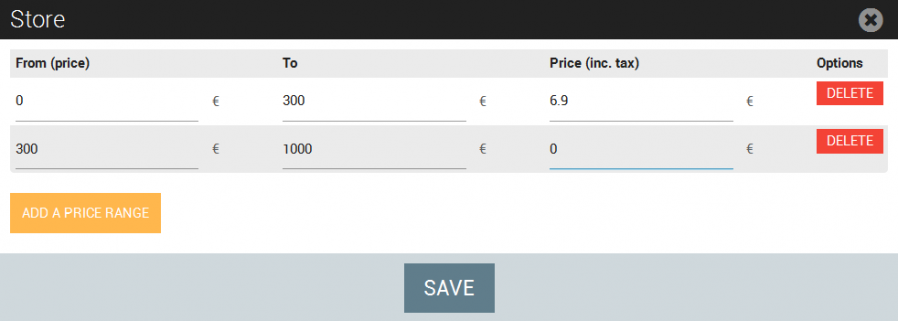A. Fees proposed by price :
Go to Add-ons > Store > Settings > Preferences and scroll down to the Shipping section, under "Calculate shipping fees" select "Set shipping fee by price". Specify if you wish to define the shipping fees. Your options for shipping are free, integrate the fees into the order price, free shipping after a certain price, you will just enter the price where shipping will be free.
In Add-ons > Store > Settings > Carriers, indicate the price ranges for each carrier, creating for each a price. You could add as many price ranges as you wish.
Attention If you leave this field empty, after ticking the box, all the orders will be free of charge. The price ranges must follow (example : [0 to 100], [100 to 150], or [150 to 300] and do not overlap the prices
Example : we previously created a carrier "Fedex", which covers the zone "United States". You must determine the price ranges. For this we choose to charge 6.90 $ for all orders between 0 and 300$ and free shipping fees for orders over 300$.